Installing Gnoetry 0.2 in Ubuntu Linux Using a Pre-Built Program Folder (2012 Update)
NOTE: I have not been able to test this yet on Apple computers, as I run Ubuntu 12.04 on an Asus PC. If you run into problems with my portion of the tutorial (not the installation of Ubuntu into your virtual machine program), please leave a comment below or e-mail me at escovel@gmail.com.
____________________________________________________
Intro
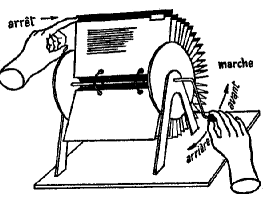 This guide will help you install and run Gnoetry 0.2 in either a full Ubuntu Linux installation OR an Ubuntu virtual machine (using VMware or VirtualBox) or virtual partition (if you choose Wubi) installed in Windows or OSX. The process described here should allow for poets using any platform to run the Gnoetry 0.2 program.
This guide will help you install and run Gnoetry 0.2 in either a full Ubuntu Linux installation OR an Ubuntu virtual machine (using VMware or VirtualBox) or virtual partition (if you choose Wubi) installed in Windows or OSX. The process described here should allow for poets using any platform to run the Gnoetry 0.2 program.
For some idea of what the Gnoetry program can do, visit Beard of Bees Press and look at the Gnoetry collaborations published there or browse through the Gnoetry Daily weblog. The program is still in its development stage, so it is not all that simple to get it running. It is more complicated depending on your operating system.Gnoetry was originally written to run in Ubuntu using the Gnome desktop environment.
Related Resources: For a demonstration of how to open, setup, and work on a poem in Gnoetry 0.2, refer to this video: Gnoetry 0.2 Demo (YouTube). For instructions on adding your own source texts into Gnoetry, see this page: Adding Source Texts to Gnoetry.
If you have already installed Ubuntu as your main operating system, then you can begin with step one below and skip the preliminaries.
Preliminaries
The following instructions should work in any recent installation of Ubuntu Linux (Tested in 9.04 – 12.04), whether it is fully installed to your computer or you are running Ubuntu from a LiveCD or from within a virtual machine running in Mac OS X or Windows, such as VMWare, Virtual Box, or another VM program. It is necessary that you be able to use the Internet from Ubuntu within VMWare/Virtual Box.
If you have installed Ubuntu Linux on your computer (or Wubi for Windows), great! You can proceed to the steps below.
If you would like to use Ubuntu within OSX or Windows without fully installing it to your computer and replacing you current operating systerm, here are links to instructions for installing Ubuntu as a virtual machine on in OSX and Windows (there are others, and YouTube is a great resource as well):
- Windows: How To Run Ubuntu in Windows 7 with VMware Player | Installing Ubuntu inside Windows using VirtualBox
- Mac: How to Install & Run Ubuntu Linux in VirtualBox | How To Install VMWare Fusion with Ubuntu on a Mac
Help for this process may also be available by searching the Ubuntu Forums.
When you have finished with that process, you can begin with the steps below.
1. Download the Pre-Built Gnoetry Folder
— In your Ubuntu virtual installation, use Firefox to download the pre-built gnoetry program folder from this MediaFire Gnoetry Shared Folder.
— You should choose one of the x64 archive files (either zip or bz2, doesn’t matter) if you installed a 64-bit Ubuntu operating system in VMWare / VirtualBox. Choose the i686 archive if you installed 32-bit Ubuntu. If you don’t remember which Ubuntu architecture you installed, you can probably just go with the 32-bit version, then try the other if it fails.
— When prompted by Firefox about the download, choose the default option, which is for the file to be opened by Archive Manager.
2. Extracting the Gnoetry Program Folder from the Archive File
— Once Archive Manager opens, extract the archive downloaded in Step 1 to your Desktop.
3. Changing File Permissions to the Gnoetry Program Folder
— You should now see the gnoetry folder on your desktop after extracting. Follow these steps to change permissions for the whole folder:
— Right click on the gnoetry folder on your desktop and choose “Properties” from the menu.
— Go to the “Permissions” tab and check the box that says “Allow to execute as program.” This is sometimes a little glitchy; just click on it until you see a check mark.
— Now, still in the “Permissions” tab, click on the button below it which says “Apply Permissions to Enclosed Files.” This will ensure that no files which need these permission are without them.
— After clicking to “Apply Permissions to Enclosed Files,” you will see that the check mark you made has turned to a dash. This is fine.
4. Run Gnoetry in the Terminal
— Now you are ready to run gnoetry. Enter the Terminal and type:
cd Desktop/gnoetry/interface
This puts you in the new gnoetry directory.
— Make sure that the “D” is capitalized, as everything in the Terminal is case sensitive.
— Hit enter.
— Next, type:
./gnoetry
— Hit Enter to execute the program.
— If all went well, you should now be at the first Gnoetry prompt to select the form of Gnoetry’s output.
All the Action is Over at Gnoetry Daily
This website isn’t wholly dead for me yet, but my activities have shifted over to Gnoetry Daily, a community poetry blog centered around human-computer poetry generation. I’ve got some new ideas now for this blog and my other personal blog, wlal.
The last update I had on my work was my series The Same, which has died and come back and died again a few times in the last year or so. It’s past now. Dead to me. I’ve moved on to better things.
Some highlights on the Gnoetry Daily site:
- A range of poetry generators are being used (Gnoetry, ePoGees, n+7, diastic reading, mchain, JanusNode)
- GnoetryLeaks is a new series that Eric Elshtain started recently using Wikeleaks for source material and threatens to go viral
- Poems written using of popular music and rap lyrics as source texts
- Obscene Anti-Poetry of the End Times (6x6x6)
- Gertrude Stein makes some hypermediated appearances (gertbot)
- 1337 (that’s LEETSPEAK)
- SciFi Gnoetry
- And much much more
Mchain 0.3 Example Poetry: His & Hers
The His & Hers poems that I wrote in 2008 are back up on the blog I began the project on. I had felt that their self-publication would have been a barrier to journal publication later on, but I now think those fears were ungrounded.
The poems along with the links to the source texts that I used with mchain 0.3 are all up in the order that I wrote them. I hope they will serve others interested in using mchain or other text manipulation tools as examples of what can come out of a project that uses these tools.
Mchain 0.3 Available for Download Again
I hope this hasn’t been a problem for many people besides the few that contacted me by e-mail, but it seems the download link for the C++ version of Mchain has been 404 for a while now. I’ve uploaded the archive to MediaFire now, so the link on the Mchain 0.3 – Source Code (C++) Installation and Usage page is working now and should be for some time.
If you don’t feel like navigating to that page to download mchain 0.3, you can get it here: mchain-0.3.zip
Enjoy!
YouTube Gnoetry 0.2 Demo
I’ve just uploaded a short video demo to YouTube of me using the Gnoetry 0.2 program. If you would like to get the program for yourself, see the Gnoetry Installation HowTo link on the right side of the blog.
Gnoetry Daily Has Moved!
Update your links and bookmarks. Gnoetry Daily has moved over to WordPress and been given a makeover. There’s plenty going on over there now: I’m writing several serial works, Chad’s pumping out the Zapatagraphy, and new posts by Eric Elshtain, Gregory Fraser and Matthew Lafferty go up often.
New members are always welcome! If you are interested e-mail me at escovel@gmail.com. The software is free, although some assembly is definitely required (see the howtos on this blog).
THE SAME is at Gnoetry Daily
REPOSTED from what light already light:
You can read my current poetic project, The Same, currently being published serially at Gnoetry Daily. I might be pulling five or six of them soon so I can send them out for publication in print journals, but for now they’re all available to read, even the ones I’m not going to include in the final edit.
The poems are all written using the Gnoetry 0.2 program. There is currently a pool of 19 source texts, of which I more or less arbitrarily select three for each poem. The source texts are mostly from the mid-19th century through the early 20th century, and focus on islands, continental philosophy, religion and scientific discovery. The form I have chosen is three eight-line stanzas in blank verse. As a further constraint, I have barred all personal and personal possessive pronouns to the best of my ability. The titles are taken from each poem’s first two words, which are “the ______.”
As each poem develops, stanza by stanza, several themes arise from the beginning object (“the ______”) and are explored semantically and/or aurally and brought into relationship with each other. Syntax is broken or twisted to suit the building of these relationships, with the hope to creating an impression or understanding that rises above – while dwelling within – the words and ideas.
Currently the project is being influenced by Jean Baudrillard’s The Transparency of Evil, whose themes and perceptions seem to be eerily in line with my own. What is meant by “the same” in this project is meant to be multiple, but I think it is something that is wrong, perhaps the “profound indifference” of contemporary consumer culture; and possibly a solution, already present, ubiquitous, secret. Are these poems definitions? The opposite? What is the opposite of a definition, and would the imposition of anti-definitions be a meaningful act? These are the questions I’m working through right now.
In any case, enjoy the poems!
Adding Source Texts to Gnoetry
Want to add your favorite book or custom selection of texts to Gnoetry? Adding new source texts into Gnoetry is a simple process. If you are working between operating systems, though, the steps below can help you to avoid any problems.
. . . . . . . . . . . . . . . . . . . . . . . . . . . . . . . .
1. Acquire or create a plain text file of your source. Make sure the file is saved as plain text (.txt) , preferably in UTF-8 or Western (US/ASCII) encoding. In Ubuntu, it is best to create this file using the Text Editor program; in Windows, use the Notepad program. These programs will not add any metadata to the text files.
TIP: As a failsafe, make sure any file you create can open with the Text Editor program in Ubuntu, remove any gobbledygook metadata that you find from the top of the file, and save it as plain text.
2. At the top of your source file, you must append this header at the top:
@BEGIN_HEADER
Title: Moby Dick
Author: Herman Melville
@END_HEADER
Replace the title and author in the example above with your text’s, and make sure there are no spaces between the four lines.
3. Save the text file (again, as a plain text file) in the texts-txt folder in your gnoetry directory.
4. In the Terminal, go to gnoetry/tools and run the tokenize-all.py script. You may do this as often as you like. It simply adds new or modified text files in the texts-txt file to gnoetry’s database of sources.
% cd gnoetry/tools
% ./tokenize-all.py
Don’t worry about the “dropped sentences” that the script reports. These are often parts of the text file such as ordered lists (2.) that end in periods but contain no sentences or words. It usually reports a “loss” of about 5-10% of the “words” in the file.
5. That should do it. Get back to gnoetry/interface and run the gnoetry script as usually. Your new texts should show up on the list.
% cd ../interface (.. sends you up one directory)
% ./gnoetry
New Member on the Gnoetry Daily Blog
After several attempts over two months, I finally got Gnoetry running on my comrade Chad Hardy’s Mac. He is now posting his work with Gnoetry alongside Eric Elshtain’s, Gregory Fraser’s and mine at Gnoetry Daily.
Check it out.
Try Gnoetry Without Installing Ubuntu
[Post and Links Updated January 10, 2010]
If you want to try Gnoetry, but don’t feel up to building it yourself and installing Ubuntu alongside your other OS, there is a simpler option available using the Ubuntu Live CD option and the pre-built Gnoetry program folders below.
You will need a blank CD and a flash disk with ~250 MB of free space.
Also, I’m not sure if the LiveCD will work with Macs. I’ve not tested that yet.
Step 1: Download and Burn
Get the latest Ubuntu Desktop LiveCD. In recent Ubuntu versions, the LiveCD is included as an option in the installation disc, so download the correct image for your system (32 bit or 64 bit) and burn it to a blank CD. Make sure your burn the image to the disk and don’t just put the iso file onto a data cd (your burning software should have this option).
Next, download and extract the correct pre-built Gnoetry program folder from the MediaFire Gnoetry Shared Folder to a flash disk. The zip and tar.bz2 files contain the same things, just choose what you prefer.
- For 32 bit Ubuntu: gnoetry-0.2-i686-2.6 (zip or tar.bz2)
- For 64 bit Ubuntu: gnoetry-0.2-x64 (zip or tar.bz2)
When you extract it, make sure that you end up with the gnoetry directory in the base directory of you flash disk (not within some other folder).
Step 2: Open Ubuntu Live Session
Now that you have a burned LiveCD and a flash disk with Gnoetry on it, insert the LiveCD into your CD drive and restart your computer. Your computer should automatically boot from the CD (or ask you if you want to do this) and bring you to this screen:
Choose the first option, “Try Ubuntu without any change to your computer.” Once Ubuntu has loaded, insert your USB flash drive.
Step 3: Run Gnoetry in Terminal
Now open the Terminal (Applications -> Accessories -> Terminal). The flash disk is mounted at /media/disk, so you must do the following to get to gnoetry directory and run the program (don’t type the % signs):
% cd /media/disk/gnoetry/interface/
% ./gnoetry
This is assuming that your gnoetry directory was extracted to the top directory of your flash drive in Step 1. If not, you will have to navigate to whatever directory you put it in.
That’s it! Enjoy the program.
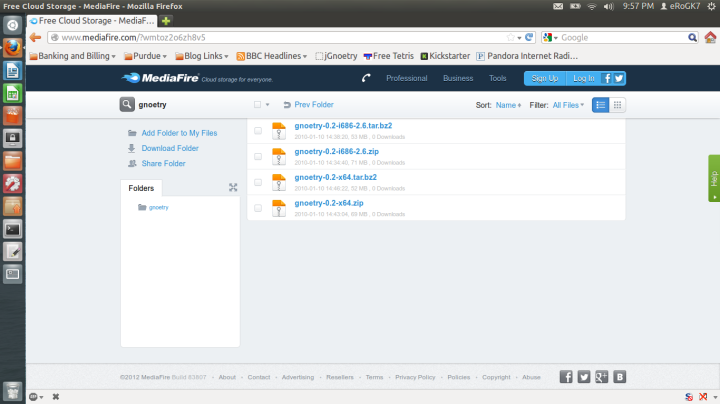
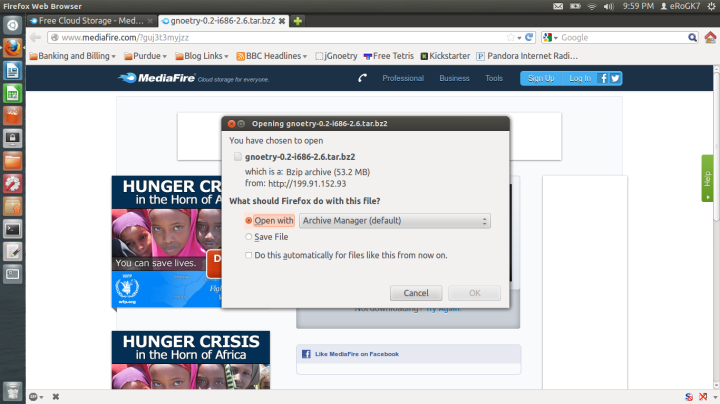
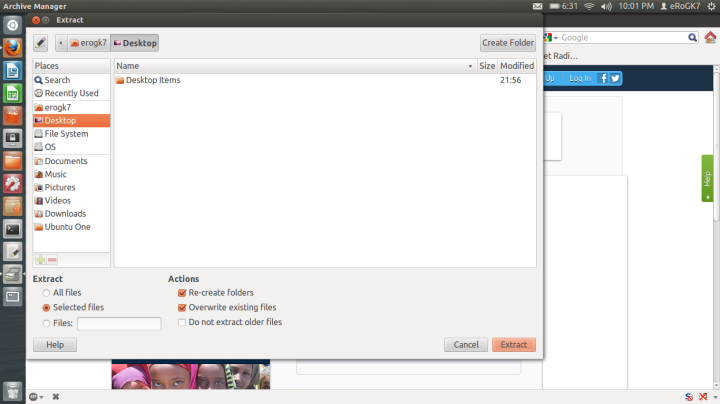
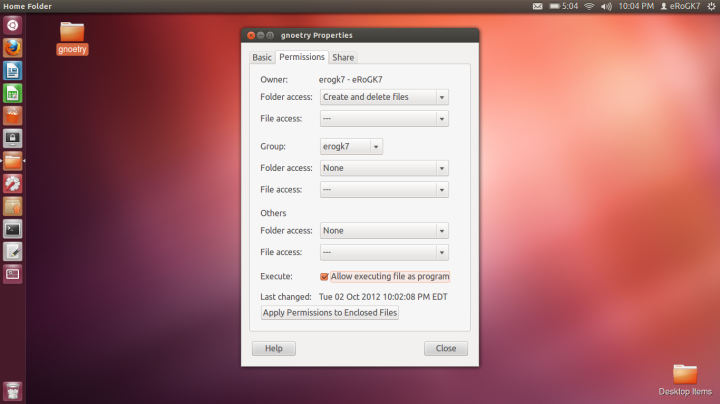
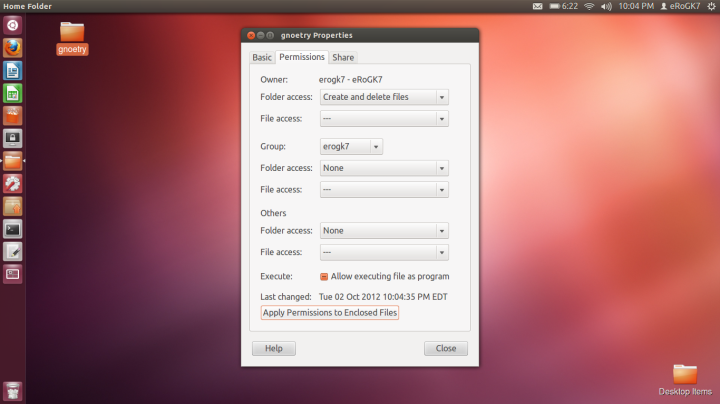

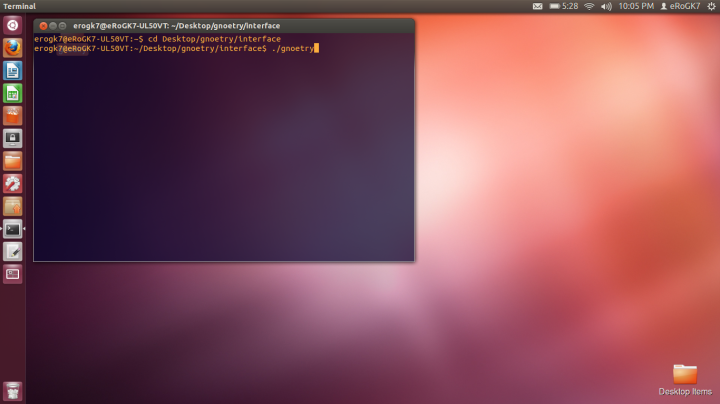
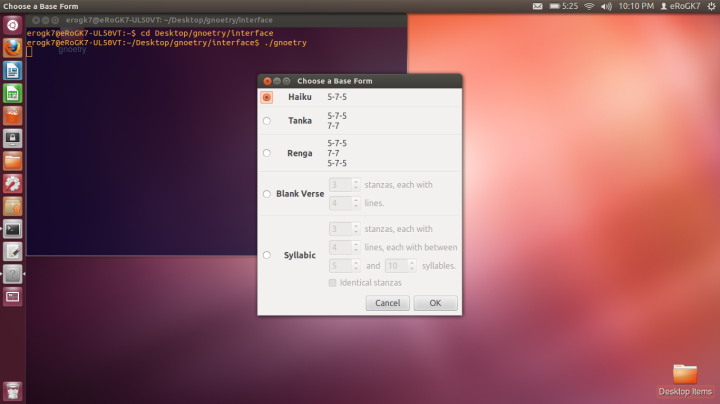



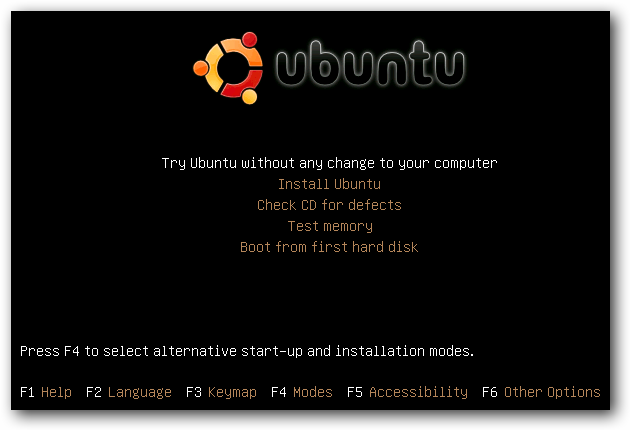


leave a comment